Selecting and Downloading Patients
Select a topic below to expand the section:
Selecting Patients
The patient search facility allows you to search for all patients currently registered at your practice, those patients who were transferred out prior to your data being transferred to Vision360 are not available. You must be online to do this.
- From the Vision Anywhere front screen select Search
 and Search for a patient
and Search for a patient  displays.
displays. - Enter the patient details using one of the following:
- Select Search on the keypad and matching patients display along with their date of birth, age, gender and NHS/CHI number.
- Select the patient record, this displays in the Patient Summary screen.
The Vision Anywhere Home screen automatically displays your next booked appointment and a link to appointments booked for today. Providing you have internet access, patient records for all appointments 7 days either side of today automatically download to your device for offline use.
-
Next Appointment - Your next appointment displays with the booked time and a count down. The Map
 plots the patient's address in your map application :
plots the patient's address in your map application :
Downloading Patients for Offline Use
To save a patient to your device so you can access their record when offline:
- Search for a patient, see Searching for Patients if required.
- Matching patients display along with their date of birth, age, gender and NHS/CHI number. Choose Select
 from the bottom of the screen.
from the bottom of the screen. - Select the circle next to the patient(s) name.
- Finally, select Download
 .
.
Alternatively, you can download a patient whilst viewing their Patient Summary screen by selecting Download  . A tick displays indicating the download is in progress.
. A tick displays indicating the download is in progress.
Downloaded record(s) are accessible from the Downloaded Patients tile on the Home screen.
It is important to remember:
-
Patients listed in the Appointments screen for 7 days either side of today automatically download to your device when you have an internet connection.
-
Downloaded patients that have not been updated are automatically removed from your device after 7 days.
-
If an encounter has been opened it is automatically deleted after 90 days if you have not logged into the app when connected to the internet, or if you forget your password.
-
Any encounters saved on your device and not uploaded are not available from any other setting.
From the Vision Anywhere Home screen, Downloaded Patients indicates how many patients are currently stored on your device. This does not include patients who have booked appointments as these are automatically downloaded.
To open a downloaded patient:
- From the Vision AnywhereHome screen, select Downloaded Patients.
- A list of downloaded patients displays, select the patient required .
It is important to remember:
-
Patients listed in the Appointments screen for 7 days either side of today automatically download to your device when you have an internet connection.
-
Downloaded patients that have not been updated are automatically removed from your device after 7 days.
-
If an encounter has been opened it is automatically deleted after 90 days if you have not logged into the app when connected to the internet, or if you forget your password.
-
Any encounters saved on your device and not uploaded are not available from any other setting.
When you sign into Vision Anywhere, providing you have an active internet connection, any patients who have an appointment for 7 days either side of today in your chosen book automatically download.
When viewing the Appointments list, a 'Downloading patient records' warning displays until the download completes.
If you select to close an encounter when offline, a warning displays, select Continue to close the encounter:
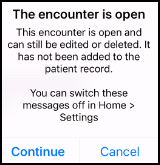
You can see the number of open encounters from Home - Open Encounters.
It is important to remember:
-
Patients listed in the Appointments screen for 7 days either side of today automatically download to your device when you have an internet connection.
-
Downloaded patients that have not been updated are automatically removed from your device after 7 days.
-
If an encounter has been opened it is automatically deleted after 90 days if you have not logged into the app when connected to the internet, or if you forget your password.
-
Any encounters saved on your device and not uploaded are not available from any other setting.


 to display the full Appointments list:
to display the full Appointments list: